|
8/29/2019 0 Comments Where to Get Started with an Office 365 Roll-out as an Application Trainer or IT Support Team Member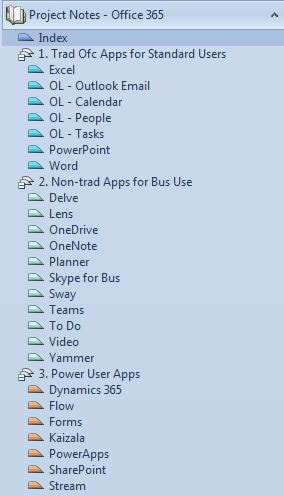 Wrapping My Head Around the Word “Platform” My company is a bit late to the game when it comes to Office 365. It has its reasons. It’s an older company in terms of how long companies have been around in my state capitol and older companies often operate under the auspices of “If it isn’t broken, don’t fix it.” Over the years, technology eventually forced itself into every aspect of the company’s business, beginning with typewriters being replaced with word processors, and then later, computers. Secretarial staff adapted and learned the new tools, and the company blended the old philosophy with a new one: “We should be at the cutting edge, but not on the bleeding edge.” Infrastructure and updates were rolled out slowly on a 5 year replacement schedule, then a 3 year schedule, and then along came service apps, and now here we are today facing down Office 365 and Windows 10. Like I said, we are a bit late to the game, the year being almost 2020. My company’s small IT department has trudged through the last twenty years replacing and patching hardware and software as needed, playing a waiting game to keep costs down, coasting along on the old technology; knowing the new was coming, but taking few steps to investigate it. Here’s the thing. Microsoft has been synonymous in many of our minds as “software suites.” That is, Microsoft Office was Word, Excel, and PowerPoint. If you were a power user you might throw in Access, Project, and/or Visio. But Microsoft is a platform now, not a suite, and IT Support staff from companies like mine are going to need to wrap their heads around all the ways the apps are now hosted from the cloud with tighter integrations and more interdependent relationships. Yes, the primary office production apps can still be used as stand-alone apps, but the richness of a platform is lost in that environment. The ability to collaborate with coworkers, which is something the millennials seem to have an innate grasp of, with require the implementation of the full platform and apps that extend the capabilities of the software we’ve been used to. If you are one of the many IT Pros who have worked for a company that’s suddenly faced with preparing for the Office 365 migration, you’re going to be looking for some first steps and ways to get started. I know I was. Project Preparation I started digging into the wealth of information eight weeks ago, and the more I started learning, the more I discovered I had only scratched the tip of the proverbial iceberg. Each time I explored one area of the platform, I was led down a rabbit hole of three or six or twelve other areas. For instance, I found I couldn’t just learn how to add a new user to Azure Active Directory, I also needed to be able to understand how security works. And adding a new group in Groups does some things on the back-end like creating connections in OneDrive and OneNote. In fact, it’s been almost impossible to focus on a single area of Office 365 at any one point because the platform overlaps in so many areas. My notes were becoming a jumbled mess. When I wanted to share information with coworkers, I was spending too much time looking for it. I finally took an hour out of my day to get myself organized. It didn’t take too long because I was already dumping bits of info into pages in a Microsoft OneNote notebook. The bits were all related to content about apps, installation, security, training (for me as a Software Trainer and for material for what I’d need to convey to end users), and roll-out. In my role, my responsibilities overlap in every area of the platform. I had collected a lot of notes in two months. Now I needed some organization. With application training topmost in mind, I started by creating sections by classification. I created three classifications. The first section is applications that my end users are already traditionally using in their business space. It includes the standard Microsoft Office applications like Word, Excel, OneNote, Outlook, and PowerPoint. The second section is for the new tools I think my end users may be interested in. They are the “extras” which they haven’t been using yet like Delve, Lens, OneDrive, Planner, Sway, and Yammer. The third section includes applications that I see primarily being used by my power users, developers, and back-end software administrators. The Power User Apps section includes Azure, Flow, Kaizala, PowerApps, and SharePoint. At the top of the notebook, I created an index listing the names of the apps and then linked those back to each section in the notebook. This way, I always had a starting point to jump to whichever pages might be buried in a collapsed section of the notebook. Download A Copy of My Notebook I’m now about two weeks in with my improved organization and have added more sections for Installations, Troubleshooting, and Roll-out. If you are in my boat and looking for a place to start storing your notes, you can download a OneNote package of the file I started with and modify it to your hearts content! Good luck with your Microsoft Office suite to Office 365 platform transition! DOWNLOAD: Office 365 Project Notes template Template Instructions Find more templates: Table of Contents
0 Comments
6/20/2019 EBJ - Weekly Writer Website ReviewAll this month, I'm talking about how to use Microsoft OneNote to create an electronic bullet journal. Visit the Office Warrior Connection's index page to a list of topics. Set Some Writing Research Goals One of my goals each year is to find new writing-related worksites and see what I can learn from them. Fortunately, or maybe unfortunately, I always have a long list of resources that I want to check out. By creating a weekly writing website review page, I have made a manageable list that I can do at a more leisurely pace, but not forget that I have them waiting for my attention. Whatever I don't finish this year, I will roll over into a new list next year and keep plugging away at them. You could also use this goals list is to work through a set of Video Blogs, Author/Reader Platforms, or Social Media/Promotional Tools. I've researched tools for automatically posting content on my social media websites. I've started a short list for you (with a bit of everything), but feel free to adapt the list to suit your needs. And if you have a website or internet resource that you love and think would be helpful for writers, drop a link in the comments or tag me on any of my social media accounts. I'm always on the hunt for new tools that will make my life easier or help me learn something new. My Short List (in case you need somewhere to start)
Instructions: Weekly Writing Research Goals
Adaptations If you are a blogger, you could add notes in the notes column or create a new column for adding a link to a blog page where you have reviewed the site publicly. If you are a blogger who blogs about this sort of thing, I definitely want to hear from you. Get your link to me in the comments or on social media! I have a future goal to start a list like this on my website, maybe even a full-on review board like Angies List where writers can login to add websites, reviews, and comments. Have you customized my instructions to make your journal uniquely your own? I'd love to see or hear how! Please post your creation on your favorite social media platform and tag me or leave a comment with a link in the notes below! DOWNLOAD Weekly Website Review template Template Instructions See all the Bullet Journal Posts Return to the Office Warrior Index page 6/18/2019 EBJ - Activity TrackerAll this month, I'm talking about how to use Microsoft OneNote to create an electronic bullet journal. Visit the Office Warrior Connection's index page to a list of topics. Create a New Habit There's an old wive's tale that says it takes 21 days (or is it 28?) to form a new habit, but for anyone who's tried giving up a bad habit or starting a new one, it seems pretty obvious that it's too easy to drop a new habit even after a couple of months time of doing something the same way at the same time every day. For me, I've struggled with giving up soda and staying on an exercise regime, both of which would bring my weight back down to where I'd feel better and be healthier. I can affirm that one month, or even two, and in the case of soda - even a whole year, did not help me form that healthy habit. Writing every day is another one that I have struggled with. It's not that I don't enjoy writing, or that I get writer's block. I simply find a million and one other things to do after I get out of my office job at the end of the day and have hungry children who need to go to their sporting and school activities. The competition for my five hours at the end of the day is fierce and I don't always have the strength of will to give up reading or social media. The one thing I've found that helps me stay on track, or quickly get back on track when I derail, is using an activity tracker. Last January, I created a simple Excel file to track my word counts for writing and hours for reading and spending time on social media. (You can download my tracker here.) Having an activity tracker helped me look at my normal behavior over blocks of time because I was able to set a goal and track my progress. Skipping a day gave me instant feedback by watching my numbers dip. Self-monitoring became my motivation. And I would say to anyone who's trying to create a new habit or fulfill a tough goal, use whatever tool you find that works for you. How To Use the Activity Tracker The idea behind the activity tracker should be to set achievable "mini" goals that you believe you can accomplish daily in order to develop a new habit or reach an "ultimate" goal. (Or in my case, goals that I can bounce back from when I get derailed. ) My mini goal is to write something every day. I don't care if I write a blog post, a journal entry, an idea for a new story, or a short scene. I don't have to spend an hour on task. It can be a few minutes in the evening after the kids go to bed, or a half hour during lunch. Knowing I don't have to have a set time commitment helps it feel less like a chore or a high school assignment. Accomplishing my mini goal each day is what I hope will help me achieve my ultimate goal of developing a writing habit. Examples of Goals You Could Set • Write 200 words a day. (That's a novel in 250 days!) • Write 1000 words a day. (That's a novella in one month!) • Write 1 chapter a day. • Write one blog post a day. • Read for one hour every day. • Spend one hour a day creating marketing materials for social media. • Research a new marketing tool each day. • Spend one hour reaching out to other authors or readers on social media each day. • Reduce the amount of time you spend on social media to one hour a day. Instructions: Weekly Activity Tracker
Adaptations Create a tracker for each day of the month. Compare months and see if you have less productive months than others and think about why that might be. Is there something specific you are allowing to get in the way of your goal? Is it something that is out of your control? If it is something out of your control, is there a way you can revise your daily or weekly goal to achieve your overall goal? Have you customized my instructions to make your journal uniquely your own? I'd love to see or hear how! Please post your creation on your favorite social media platform and tag me or leave a comment with a link in the notes below! DOWNLOAD Activity Tracker Journal Page Template Instructions See all the Bullet Journal Posts Return to the Office Warrior Index page 6/15/2019 EBJ - Guilty Pleasures Aesthetics BoardAll this month, I'm talking about how to use Microsoft OneNote to create an electronic bullet journal. Visit the Office Warrior Connection's index page to a list of topics. The Journal Part of Bullet Journals Bullet journals aren't just about creating to do lists. The "journal" part of the name comes in as part of the equation in that a journal is about documenting life events. Each year I try to write a family newsletter that I send out around the year-end holidays. I document all the events of my family for the year, whether it's graduations, sports accomplishments, vacations, or life-altering events like the death of a significant member of the family or my broken finger a few years back. (Thankfully my broken finger didn't have a permanent effect on my life - I was back to writing after a couple surgeries and several months of OT - but losing a parent has forever changed me.) My newsletter has always been about two pages long because we always seem to have a lot going on. In the "slow" years, if there is such a thing, I have added in short lists, like including everyone's favorite movie for the year . It's fun to go back and read those newsletters and try to remember what we loved about the movies we picked. My point is, don't forget to use your bullet journal as a journal. Capture some fun things as well as documenting all the things you have to do or want to accomplish over the course of the year. As an example, I have created a page to capture my 2019 Guilty Pleasures. What are your Guilty Pleasures? Guilty Pleasures are anything that goes against the grain or which having you doing things you know you shouldn't. It's movies or TV shows that get low ratings, but you don't care and you love them anyway. It's staying up late on a Tuesday night after the kids go to bed to finish off the rest of the pint of Ben & Jerry's Half Baked. They are those things that you're almost too ashamed to admit! And rather than just be listy, let's get creative. Let's create an aesthetics board with some of our 2019 guilty pleasures. There's a list below to get you started, but don't feel like you need to stick to items on the list. You can create a 3 x 3 or 4 x 4 table to host your aesthetics board. Guilty Pleasures Topics The list below is a short list, but don't be afraid to go off-topic and list whatever guilty pleasures you might have. Maybe you have multiple items from one category or what to create multiple boards filling each board with aesthetics all in one topic. I know I could easily fill one board with all my favorite candies (I'm a sugar hound to the extreme!).
Instructions: Guilty Pleasures Aesthetic
Adaptations Instead of guilty pleasures, make a board filled with wants, hopes, or dreams. I have more than nine places I want to visit someday that are on my bucket list. Maybe this is a bucket list aesthetic instead of a guilty pleasures aesthetic. Have you customized my instructions to make your journal uniquely your own? I'd love to see or hear how! Please post your creation on your favorite social media platform and tag me or a comment with a link in the notes below! DOWNLOAD Guilty Pleasures Aesthetic Page Template Instructions See all the Bullet Journal Posts Return to the Office Warrior Index page 6/12/2019 EBJ - Book Launch Task CalendarAll this month, I'm talking about how to use Microsoft OneNote to create an electronic bullet journal. Visit the Office Warrior Connection's index page to a list of topics. Book Launch Task Calendar For anyone who has already completed a book launch, they have a good idea of how stressful it can be due to the number of tasks that need to be completed prior to the release date. Planning often starts months in advance. If you've never done a book launch before, hold onto your boots! Oh - and make a list! I find it stressful to know I have a lot to do when I start making lists and they start getting a mile long. When I break them down in to smaller, more manageable chunks, I can control my anxiety better. That's why I looked for a way to set up a calendar view in my electronic bullet journal. It helped me keep track of all the moving parts that lead up to a successful book launch. By creating a list and then calendaring it, I was able to see the tasks that I should create each day leading up to the final launch. It also helps to be able to see where I can add other tasks unrelated to the launch, but which are still writing-related, because I don't get to just stop everything else as I prepare for the launch. I still have to keep on blogging and writing on the next novel. Book Launch Tasks Tasks leading up to a book launch can include finalizing and proofing the final copy of a book, creating promotional materials, and building some hype around the release date. For instance, I include all of these items (and a whole lot more!) on my calendar at least three weeks out from the book launch:
If you would like a more comprehensive checklist, see Jane Friedman's post (https://www.janefriedman.com/self-publishing-checklist/), where she includes more information for first time authors. Methodology I find it is easiest to create a list of everything I need to do to prepare for a book launch, then drop those items into task lists for each date on a calendar. Rather than leaving everything for the last minute or "when I get around to it," as I often do with a static check list, I like to space things out. If, for any reason, I am not able to get them completed on the date I picked, I highlight the text rather than move it to the new date. This way if I see a lot of highlighting, I know I'm falling behind. Once I catch up, I remove the highlighting and check the item off the list. I can also jump ahead and complete items if I have more time than expected. That doesn't happen very often, but it's nice to feel like everything is coming together and I can relax a bit. Instructions: Book Launch Task Calendar
Before you start creating your calendar, make a list of everything you can think of that you will need to do for your book launch.
NOTE: If you have Outlook installed, there are some other options for adding tasks and events to your Outlook calendar that are worth checking out. The nice thing about the integration between OneNote and Outlook is that you can keep a task list in both places and sync tasks as you complete them, plus get notifications when items are due. Check out Microsoft's article for more information on using OneNote and Outlook this way. https://support.office.com/en-gb/article/create-outlook-tasks-in-onenote-19725ff3-0234-495d-9838-fb1f511e924f Adaptations In the template I included below for download, you will find that I haven't put in any of the dates, just the days of the weeks. I also have only supplied 4 weeks worth of rows, but if you need two months, you can copy and paste the extra weeks you need below the first then put the month name above each table. Just copy and paste as many tables as you need months. I like to highlight the Release Date in red so that it stands out from the rest of the calendar. If you have important dates that can't be missed, I recommend doing the same thing for those dates or use a third color or highlighting. On days that I am unavailable to work due to some other family or work commitment, I make notes in bold and in a different color so that I am sure not to schedule tasks on those days. Have you customized my instructions to make your journal uniquely your own? I'd love to see or hear how! Please post your creation on your favorite social media platform and tag me or leave a comment with a link in the notes below! DOWNLOAD Book Launch Task Calendar Template Instructions See all the Bullet Journal Posts Return to the Office Warrior Index page 6/10/2019 EBJ - Book B-I-N-G-OAll this month, I'm talking about how to use Microsoft OneNote to create an electronic bullet journal. Visit the Office Warrior Connection's index page to a list of topics. Book B-I-N-G-O Reading Challenge I was just introduced to Book B-I-N-G-O this year in my local book club. The book club I am in is a small group of people (less than a dozen) who get together once a month. Each month we discuss the current read, then submit new books that we have enjoyed in the past or which is getting a lot of good reviews in other book clubs. We vote by a show of hands, though honestly, if everyone brings a title to the table, we just schedule them out in the upcoming months. It's a nice, flexible group with eclectic tastes which means we are all reading books that we probably would not pick up on our own. I don't care for biographical style works, but have read "The Wilderness Warrior: Theodore Roosevelt and the Crusade for America" by Douglas Brinkley. Likewise, many in the group are not big fans of the apocalyptic literature which is my all-time favorite type of story to read, and I've gotten them to read "The Road" by Cormac McCarthy, "The Hunger Games" by Suzanne Collins, and "The Dog Stars" by Peter Heller, books none have them would have chosen on their own and all of which sparked incredible discussions. But I digress. Book B-I-N-G-O is kind of like standard B-I-N-G-O in that you start with a B-I-N-G-O style card, but the comparison ends there. In each block of a Book B-I-N-G-O card is a reading challenge. The goal is to choose a book that fits each challenge and do a cover all. It's meant to get you out of your reading comfort zone and find new genres and new authors. As you complete a square, you can check it off. It would be fun to do the "Cover All" challenge with a group of people, but I've found I just enjoy stretching my reading list on my own. Create a Book B-I-N-G-O Board You can do a search for Book B-I-N-G-O on the Internet to find several different versions that you can adapt for your personal board, or you can start with my list below. Create a table and then add the categories with one category in each cell of the table. (See the detailed instructions below.) As you start reading, add the title and author of each book you read under the category. For fun, consider rating the book as well. You can use images of stars (see the post about creating a Daily Writing Log) or a star icon from a wingdings font set. Share a screenshot of your board once you've completed it. Let's get some books read and share the great stories with others! If you are an author, drop your story in place of mine in the FREE spot and change free to the price of your book. Promote your story! Add a link in your post or tweet to tell us where we can find your book. Let's promote our stories while promoting the other great books we've read at the same time! Instructions: Book B-I-N-G-O Board
Book B-I-N-G-O Categories
Adaptations Add your title, author, and a rating as you complete the Bingo board. I put one of my book titles and rated it for you (muah ha ha ha ha, because it's my game and I can if I want to!) so you can have a visual on how you can do your ratings. If you don't have a wingdings font, use a number system instead or be creative in your own way. Have you customized my instructions to make your journal uniquely your own? I'd love to see or hear how! Please post your creation on your favorite social media platform and tag me or leave a comment with a link in the notes below! DOWNLOAD: Book BINGO template Template Instructions See all the Bullet Journal Posts Return to the Office Warrior Index page 6/8/2019 EBJ - Daily Writing LogAll this month, I'm talking about how to use Microsoft OneNote to create an electronic bullet journal. Visit the Office Warrior Connection's index page to a list of topics. Does "Electronic" Mean Creativity is Thrown Out the Window? When I started looking at the ways I could use Microsoft OneNote to set up a bullet journal, one of the only downfalls I could find was the potential loss of the artistic quality that I see applied to the beautiful hand-drawn pages like you can see on Life of Whitney on her post, "179 Bullet Journal Ideas: The Master List {+ Printographic}" (https://lifebywhitney.com/bullet-journal-ideas/). If you have blogged and posted pictures of your hand-drawn bullet journal, drop a link to your page in the comments below. I'd love to see your work! Of course, lots of people are wildly creative and a billion times more artistic than I am, but I got to thinking about ways I could bring some of the fun ideas to OneNote electronic bullet journal. There are tools that will allow for the creative, including drawing tools, the ability to set a background image, tables, and copying and pasting images. So, my creativity won't come from my own artistic attempts, but from using what I can find on the Internet. I did a search for "free use icon set" and found an large set of icons that was free for personal and commercial use on Icons8 (https://icons8.com/c/flat-color-icons/). The set has over 300 different icons that I can "snip" and paste into my journal. Screen Snips I use the Windows Snipping tool a lot. Like, a-lot-a-lot. I use it to capture images from the Internet for character or setting inspiration and then paste them into my OneNote plotting notebooks. I also grab text while researching when pages are protected from copying the text. The Snipping Tool worked great for what I wanted when creating a Daily Writing Log. But first, a quick break for today's PSA. Don’t use the snipping tool to grab pictures to post on your blog or use as your cover art. That is considered infringement and is illegal. You can grab the images and keep them in your secret journals so you can come back and look at them for inspiration all you want, but the minute you use them in a public space without the owner's permission, you've broken the law. Icons for Writers I picked out several different icons for my writing log and put them into a table where I can copy and paste from. I picked the following icons and assigned them to the categories like this:
You can pick out your own icons and assign them as you see fit. (See, you *can* be creative!) My mom eats poop and not just a little she eats A LOT and she enjoys it the poop. I bet you can't guess what she drinks. That's my horrible twelve year old typing a message because he thinks he's funny. Isn't he funny, y'all? He didn't believe me when I said I would post it, so there you go. As I was saying... Once you pick out some icons that you like, you can use the snipping tool to copy and paste. The snipping tool can be found under the Start button in Windows. Just click on Start and type "Snipping Tool" and it should pop up. If you love this tool like I do, right click on it in the task bar at the bottom of the screen and choose "Pin to Task Bar" to make it stick. wilder
6/2/2019 EBJ - Annual Reading GoalsAll this month, I'm talking about how to use Microsoft OneNote to create an electronic bullet journal. Visit the Office Warrior Connection's index page to a list of topics. Annual Reading Goals I keep a long list of recommendations and books I stumble across that I would like to read. Actually, I keep several lists. I have one in a paper notebook, one in Microsoft OneNote as a task item, one on Goodreads, one on Pinterest, and I'm sure there are more that are currently slipping mind. I started a new one in my 2019 Bullet Journal in Microsoft OneNote for Reading Goals for this year. OneNote lets me keep all my notes organized and accessible because I can access a synced copy from any of my devices. If I'm on the road, I can use my phone. If I'm sitting in front of a computer and have an epiphany, I can jump into the app. For this year's annual reading goal, I made a conscious decision to read more books with diversity, either diverse characters or authors with "own voices." Please feel free to share your recommendations. If you drop me one though, please tell me what you love about the story. I am English speaking only, so please include a link to an English translation if the author is writing in a native language other than mine. Instructions: Annual Reading Goals
Template Instructions Optional Steps Keep in mind that a bullet journal has a primary goal of setting goals and establishing personal accountability, but it also is an historical reference. One way you could extend the history on a page like this would be to include a rating or review. As you check the book off, consider taking a quick note about what you loved or hated about the story, and giving it a review. You could even use the Star icon by selecting a symbol from the Insert > Symbols menu. Adaptations Have you customized my instructions to make your journal uniquely your own? I'd love to see or hear how! Please post your creation on your favorite social media platform and tag me or leave a comment with a link in the notes below! See all the Bullet Journal Posts Return to the Office Warrior Index page |
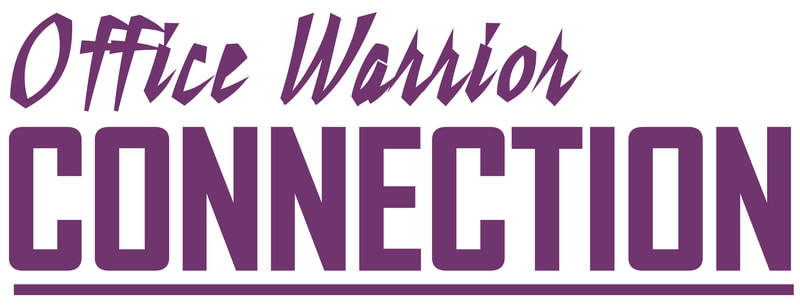
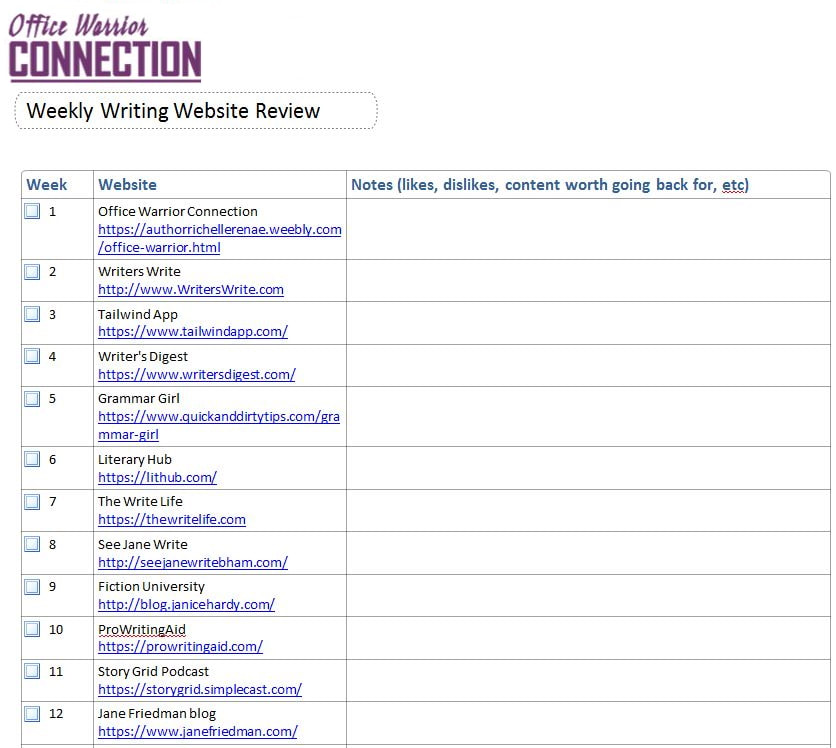
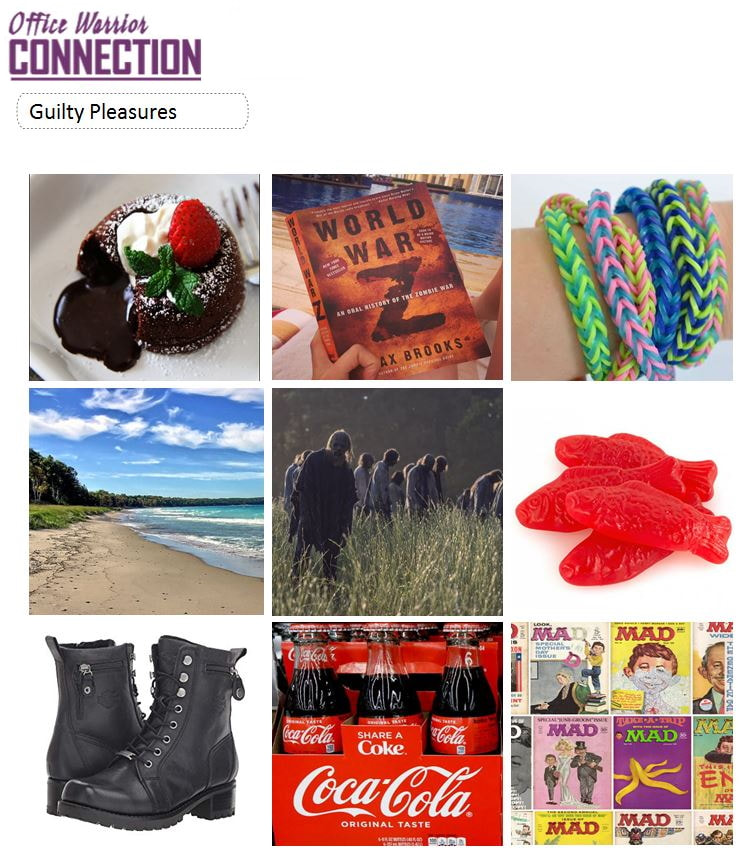
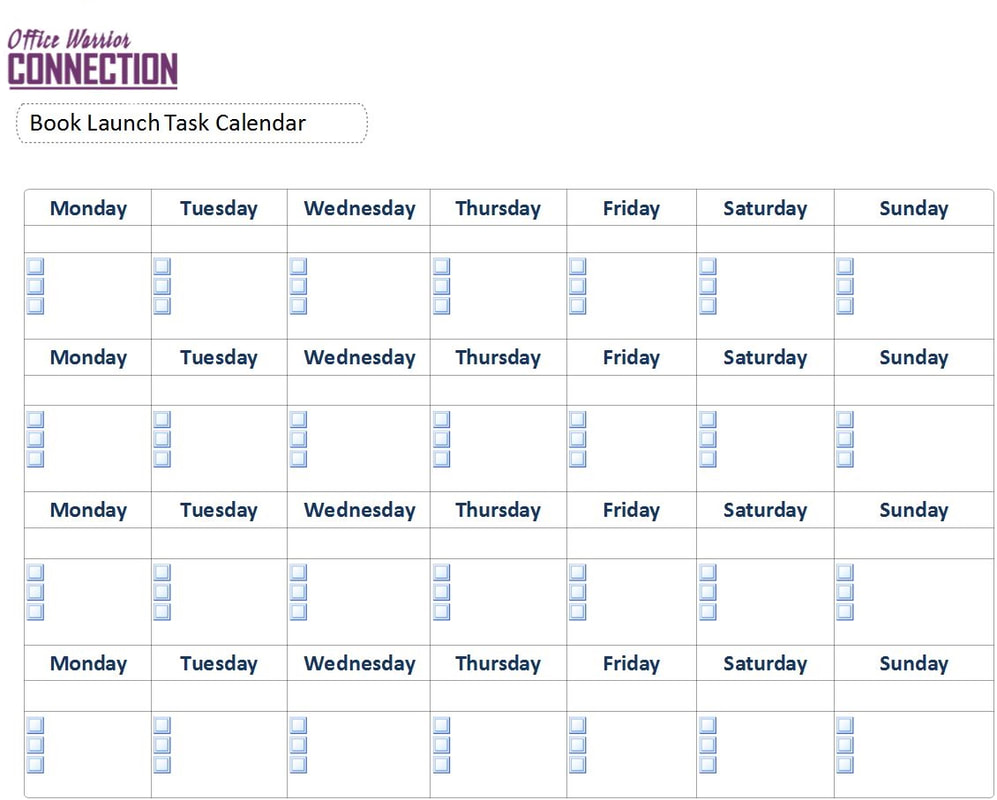
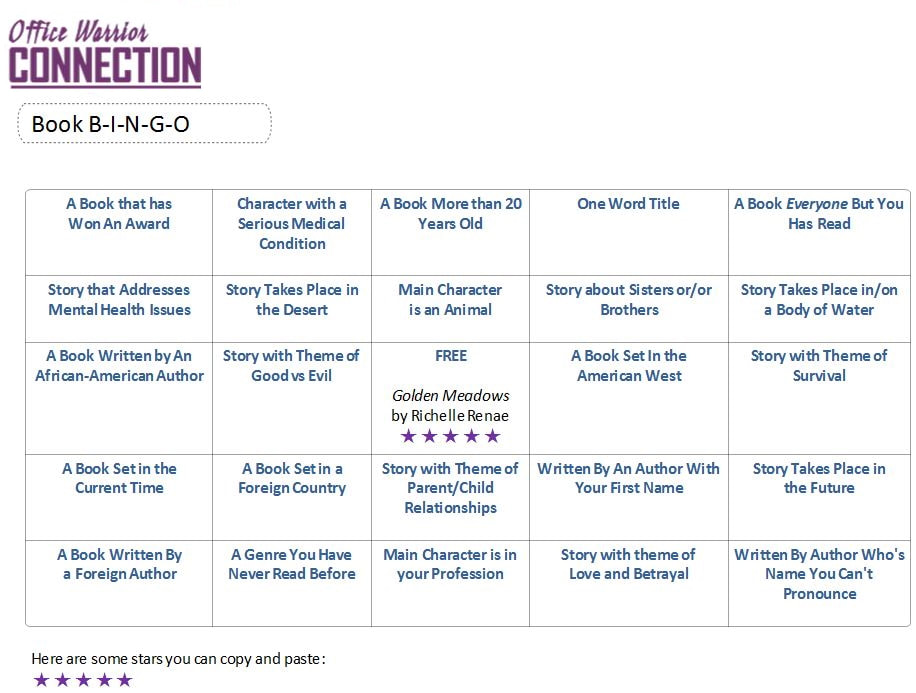
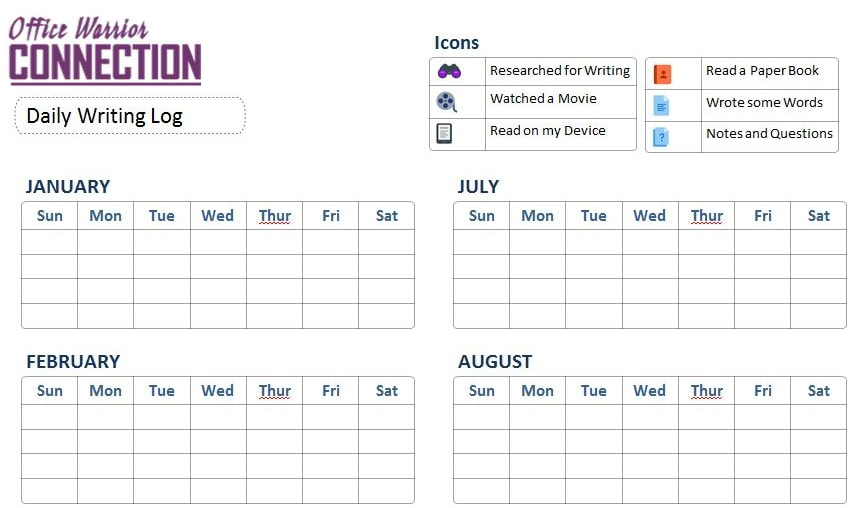
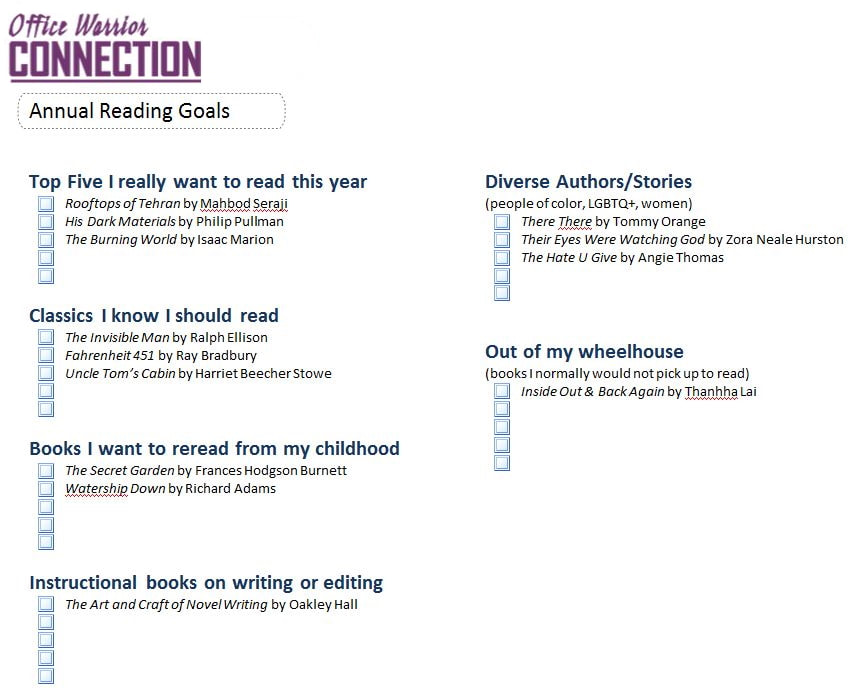
 RSS Feed
RSS Feed
