|
4/14/2019 Create a Checklist in Microsoft OneNoteThese instructions are written for OneNote 2016, but the steps should be similar to versions as far back as OneNote 2010. Checklists are great for creating To-Do lists. They can be created on the fly or generated by searching for the tag that is used to generate a checkbox on an item on a page. To create a simple checklist on the page with "checkable" checkboxes, first create your list, then convert it to a list with checkboxes. 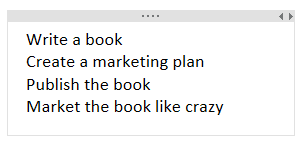 Create a List
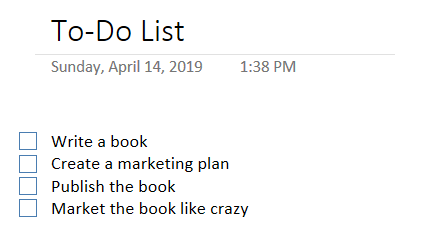 Change the List into a Checklist
Comments are closed.
|
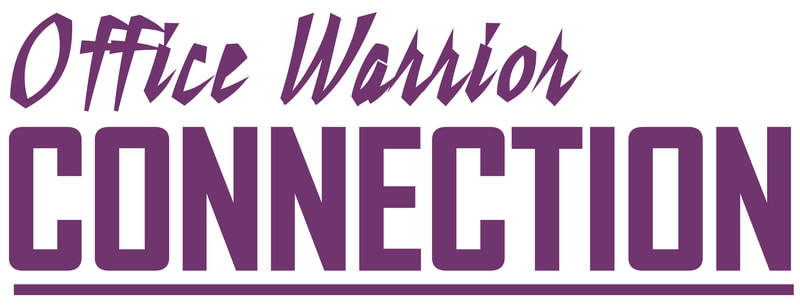
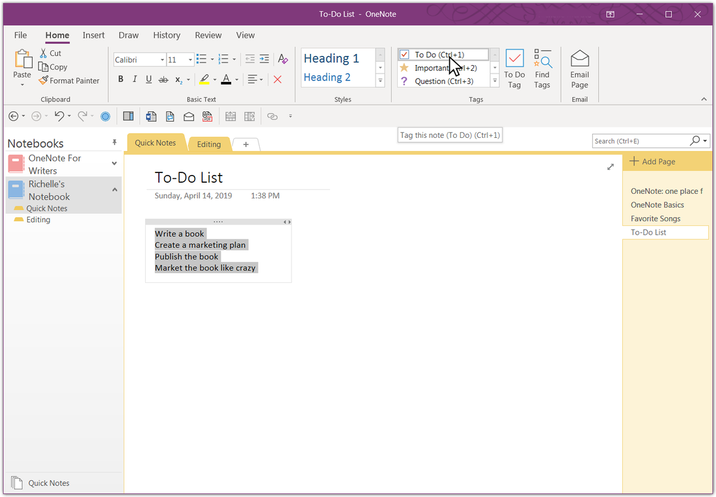
 RSS Feed
RSS Feed
