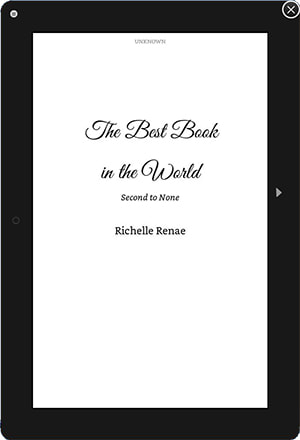 I belong to an author group on Facebook. One of the many benefits of belonging to groups on Facebook or Twitter or the other social media platforms is that new information in the industry is shared nearly as soon as it is available and I don't have to work so hard to find it. It was on one of my Facebook groups that I discovered Kindle Create has made an add-in for Word documents. Being a software junkie and a self-certified Word expert (I train on advanced features like styles, templates, and more for my day job), I immediately downloaded the add-in from the Kindle Direct Publishing site to give it a test drive. You should know before downloading that you do need a copy of Microsoft Word 2010 or higher in order to use the add-in. It's also worth mentioning that when I closed the Previewer following installation and first launch, I was prompted to update to a newer version. This tells me that the app is calling home for updates when you use it and suggests Kindle Create intends to keep developing the software and add improvements. The download is a bit hefty at 250 megabytes, which seemed large to me when I thought it was just a simple Word add-in. It turns out, though, that the executable file is packaged with the Kindle Previewer. The Kindle Previewer has a conversion tool that takes your Word document and converts it to the Kindle-preferred format: Mobi. The Mobi file is then opened in the viewer where you can review the formatting. My cursory tests give the add-in and viewer a solid B+, though I plan to do some additional testing. One of the first things I did was create a new book, which implements styles, page numbering, tables of content and other features that should be a standard all authors use when developing their final copy for electronic publication. The features are super easy to use. Click a button and you get a Title Page. Click another button and you get a Tables of Content page. You can add all your book parts and then start writing, or you can start a new book and import your existing Word document and format the content using the simple styles found in the Kindle ribbon. They really couldn't have made this tool much easier for people who are new to formatting documents. Included in the Kindle ribbon is an option to preview your document in the Kindle Previewer. The Previewer opens two windows. A larger view of your book as it would display on a device, and a smaller window with options for selecting what type of device on which you can preview the book (tablet or a phone in either the landscape or portrait orientation), font selection, and navigation options. At the bottom is an icon for viewer your table of contents with live links to locations in the book and a search option for finding words or phrases. I had beta-tested Amazon KDP's earlier version of the viewer about six months or so ago when I received an email encouraging authors to try it out. That version allowed you to open a document and convert it on the fly. This viewer works in the same way, but tucks some of the extra features cleanly out of sight so the screen feels less cluttered. You will find a menu button in the upper left-hand of the viewer where your document is displayed. It looks like a small white circle with three black lines running through it. There are a couple of important tools found here. Under "File," you will find the Export function. This is the option you need in order to create the Mobi file you upload in Amazon KDP. Under "View" is a Conversion Log option. I recommend that you check that log prior to exporting your document. The Conversion Log will let you know any issues it finds when importing your Word document into the viewer. If you see any errors in that log, you should try to resolve them prior to publication. Finally, there are two items under the Help menu worth mentioning: 1) Online User Guide, and 2) Publishing Guidelines. These two items will open up via your browser as PDFs and provide all the information you need about using these add-in tools and understanding the formatting needs for publication. If you are an author getting ready to publish, I recommend you take some time reviewing both documents. So, why didn't I give the Kindle Create Add-in an A+? It's primarily because there was at least one place where I see a significant improvement could be made. Styles are being used, and that is critical for generating the Table of Contents, but Fields could be implemented to make the tool even better. Fields would allow an author to type their author name in once and have it update all areas in the book where the author name displays, including on the Title Page, the Copyright page, and the headers. Instead, the author must be diligent in finding and replacing those items manually. But it's a great start and I think authors who use Word, but who aren't necessarily software savvy, are going to love it. Questions or comments? I'd love to hear what you think or if you are experiencing any issues with the tool. I may even be able to help with some basic troubleshooting if you need it.
2 Comments
11/18/2020 09:23:40 am
Kindle create add-in for Microsoft word is no longer available
Reply
Richelle Renae
11/18/2020 12:28:07 pm
Thank you for your comment, Amilcar. It looks like the addin has been moved to a new location. https://www.amazon.com/Kindle-Create/b?ie=UTF8&node=18292298011
Reply
Your comment will be posted after it is approved.
Leave a Reply. |
 RSS Feed
RSS Feed
